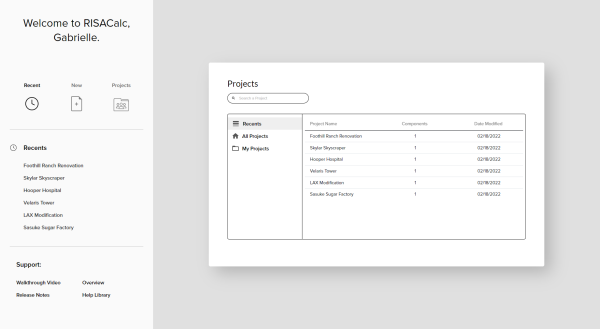
One of the benefits of RISACalc being a web-based application is the ability to share and access projects within the company.
The main Welcome Screen will list all your recent projects. Click on a project to open it, or click the New button on the left to create a new project. Projects are shared and accessible by everyone in your company with a RISA ID. Select the Projects button on the left or All Projects in the window to browse all projects.
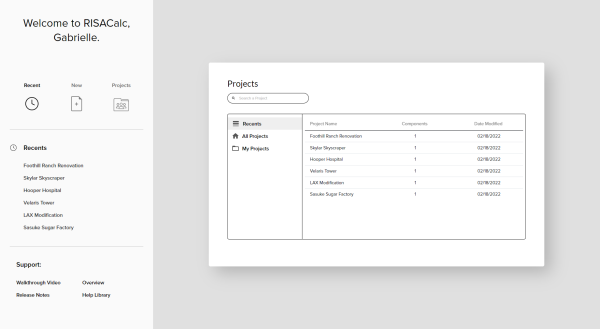
On the left, all your recently opened projects will be listed in the Recent section. There are also additional resources under the Support section pertaining to RISACalc that can help you stay up to date on new features and provide more information about existing features.
When you are in the program interface, the Projects button in the blue toolbar will open the project browser. This modal lists all the projects for the company along with the number of components and the date modified. Projects can be sorted based on each of these variables. You can also search for a specific project by name or even delete projects by clicking the trash can.
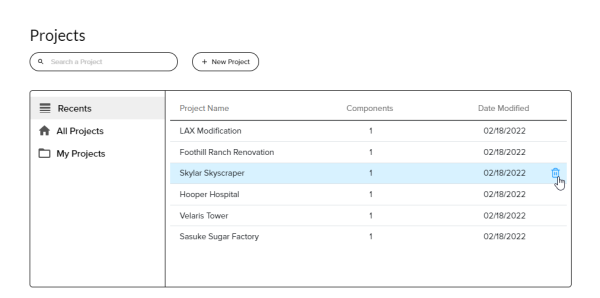
To create a new project, click the +New Project at the top of this screen.
Only one person can work in a project at a time. If you try to access a project that is in use by a colleague, you will be presented with a Project In Use dialog. Here, you can request to use the project by selecting Yes.
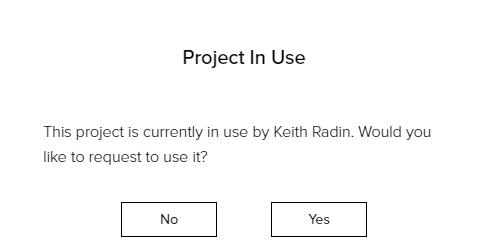
A Project Access Requested dialog will be sent to the person currently in the project. They have the option to either Approve your request to allow you into the project or Decline your request if they are still working in it. The automatic countdown timer will let you in as the requester after 30 seconds if the person using the project does not respond. This will allow you to access a project if your colleague has stepped away from their desk for an extended period of time or gone home for the day.
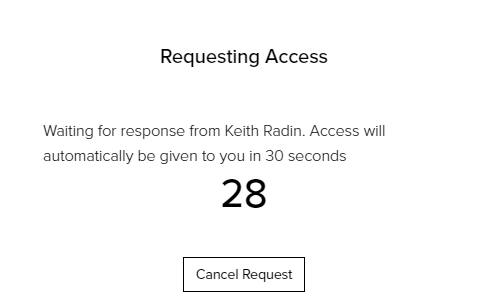
If project access is granted to another user while you are away from your desk, you will see the Project Access Revoked dialog on the screen. This will tell you who in your company currently has the project open. You can choose to request access again by going back to the Browse Projects dialog and choosing the project once more.
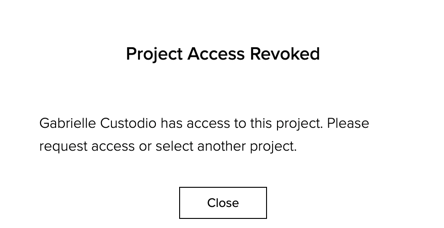
Common errors and messages related to licensing are shown below. For further assistance, please contact RISA Technical Support.
When you log into RISACalc, if you see a No License Available message, that means all the active licenses for RISACalc are currently in use.
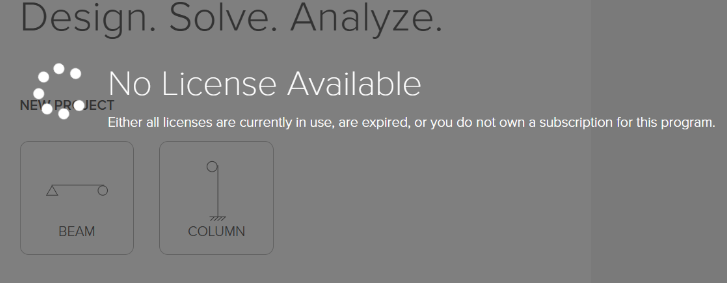
If you are trying to log into RISACalc but nothing is happening when you press Log In, please check to see if you have any browser extensions which may be preventing you from accessing the program.